how to transfer data from iphone to android
how to transfer data from iphone to android? Here’s How to Transfer Your Data Smoothly
Congratulations on your new Android phone! If you’re switching from an iPhone, transferring your data doesn’t have to be a headache. Below, I’ve broken down the most effective methods to move your photos, contacts, apps, and more—no stress, no fuss. Let’s get started!
1. For Samsung Users: Smart Switch
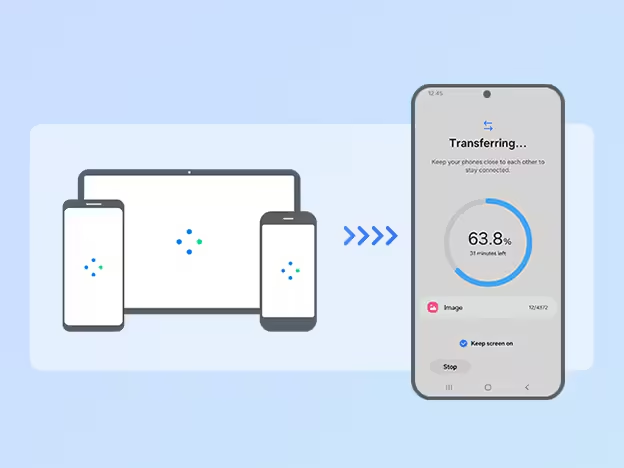
Samsung’s Smart Switch is a reliable tool for seamless transfers. Here’s how to use it:
- Step 1: Ensure both devices are charged and connected to stable Wi-Fi.
- Step 2: On your Samsung phone, go to Settings > Accounts and Backup > Bring Data from Old Device.
- Step 3: On your iPhone, download the Smart Switch app from the App Store. Open it, tap Receive Data, and select iPhone as the source.
- Step 4: Connect both devices via cable (or use iCloud backup). Choose the data types (photos, contacts, apps, etc.) and tap Transfer.
Pro Tip: Large transfers might take time, and only the last 30 days of photos may move initially. Repeat the process if needed.
2. For Google Pixel & Android Switch

If you’re setting up a Google Pixel or another Android phone with Android Switch:
- During Setup: When activating your new device, select the Transfer Data option. Connect your iPhone via cable or use an iCloud backup.
- Already Set Up? Reset your phone to return to the transfer screen.
- Pixel 9+ Users: Skip the reset! Newer Pixels let you transfer data without wiping your device.
3. Google Photos: Simple (But Limited) Photo Transfer

If you only need to move photos, Google Photos offers a free, quick fix:
- Step 1: On your iPhone, download Google Photos and back up your photos to your Google account (15GB free storage).
- Step 2: On your Android device, install Google Photos and log in with the same account.
Limitations:
- Photos download one by one (no bulk transfers).
- Doesn’t transfer contacts, apps, or files.
- Storage caps at 15GB—not ideal for huge libraries.
4. iTransGo: The Universal Computer-Based Solution(Third party app)

For Android phones without built-in transfer tools, iTransGo is a lifesaver. It’s secure, efficient, and keeps your data organized:
- Step 1: Download iTransGo on your computer (free link in the video description).
- Step 2: Connect both phones to the computer. Open iTransGo and select iOS to Android.
- Step 3: Choose the data types and start the transfer. No data is erased, and everything stays neatly organized.
Why It Works: Ideal for large transfers (photos, contacts, files) and ensures software stability.
Bonus Tips
- WhatsApp Users: Check the linked video for dedicated transfer steps.
- Double-Check: Ensure contacts and calendars sync via iCloud or Google Account.
Final Thoughts
Whether you’re team Samsung, Pixel, or another Android brand, there’s a method here for you. For full-data transfers, Smart Switch or iTransGo are your best bets. For photos alone, Google Photos works in a pinch.
Got questions? Drop them below! If this guide helped, give it a thumbs up, Happy switching! 🚀
