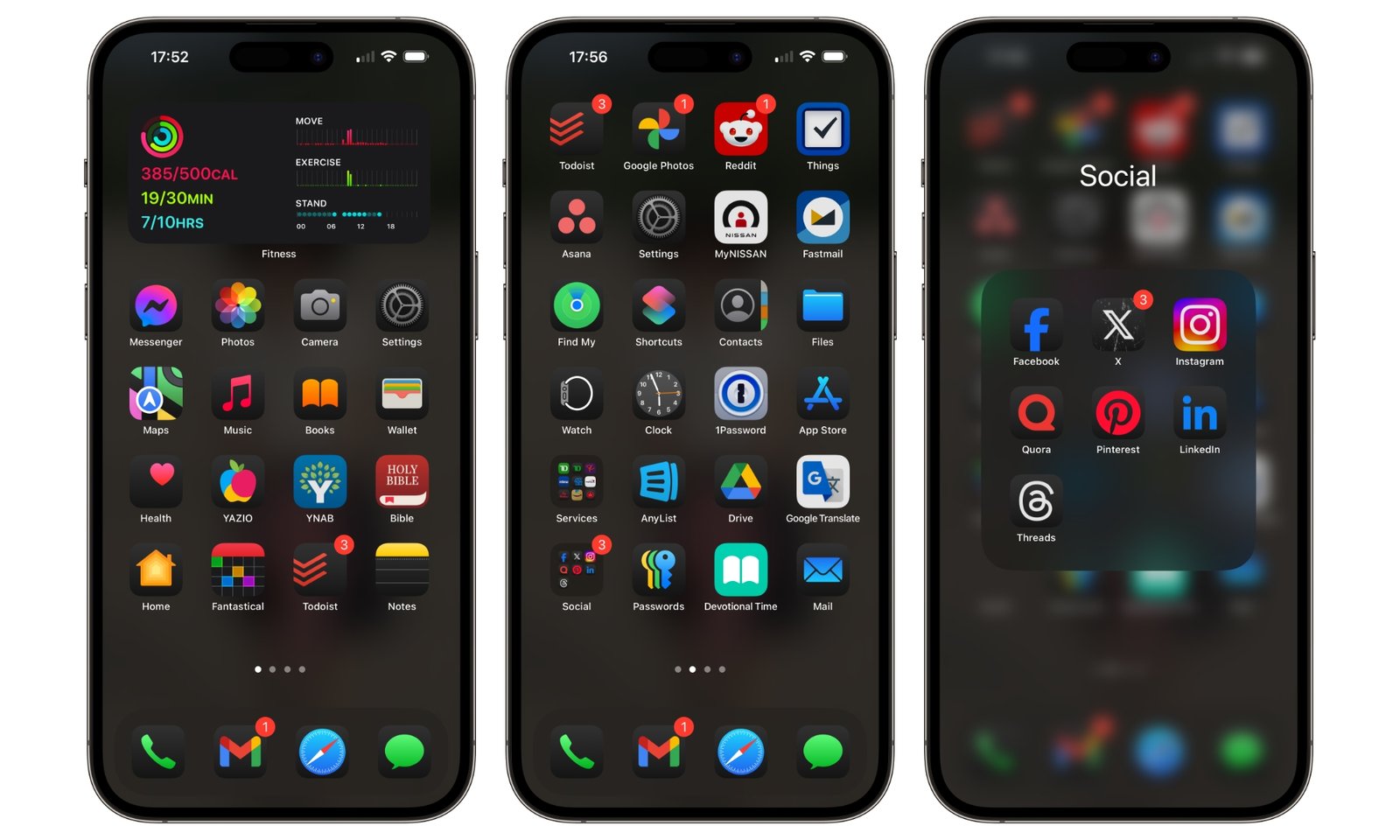How to Install iOS 18 Beta : A Step-by-Step Guide
Apple’s latest iOS 18 beta is now available, offering users a chance to explore new features and improvements before the official release. If you’re excited to try out the newest iOS updates and contribute to beta testing, here’s a comprehensive guide on how to install iOS 18 beta on your device.
What is iOS 18 Beta?
iOS 18 beta is a pre-release version of Apple’s upcoming operating system for iPhones. It includes new features, performance enhancements, and bug fixes that are not yet available in the stable version. By installing the beta, you can experience these updates early and provide feedback to Apple.

Important Considerations Before Installing iOS 18 Beta
- Backup Your Device: Before installing any beta software, it’s crucial to back up your iPhone. Beta versions can be unstable, so ensure your data is safe by using iCloud or iTunes for a complete backup.
- Check Compatibility: Ensure your device is compatible with iOS 18 beta. Typically, newer iPhone models are supported, but it’s always good to verify on Apple’s official website.
- Understand the Risks: Beta software may contain bugs or issues that could affect your device’s performance. It’s recommended to install iOS 18 beta on a secondary device if possible.
How to Install iOS 18 Beta
Follow these steps to install iOS 18 beta on your iPhone:
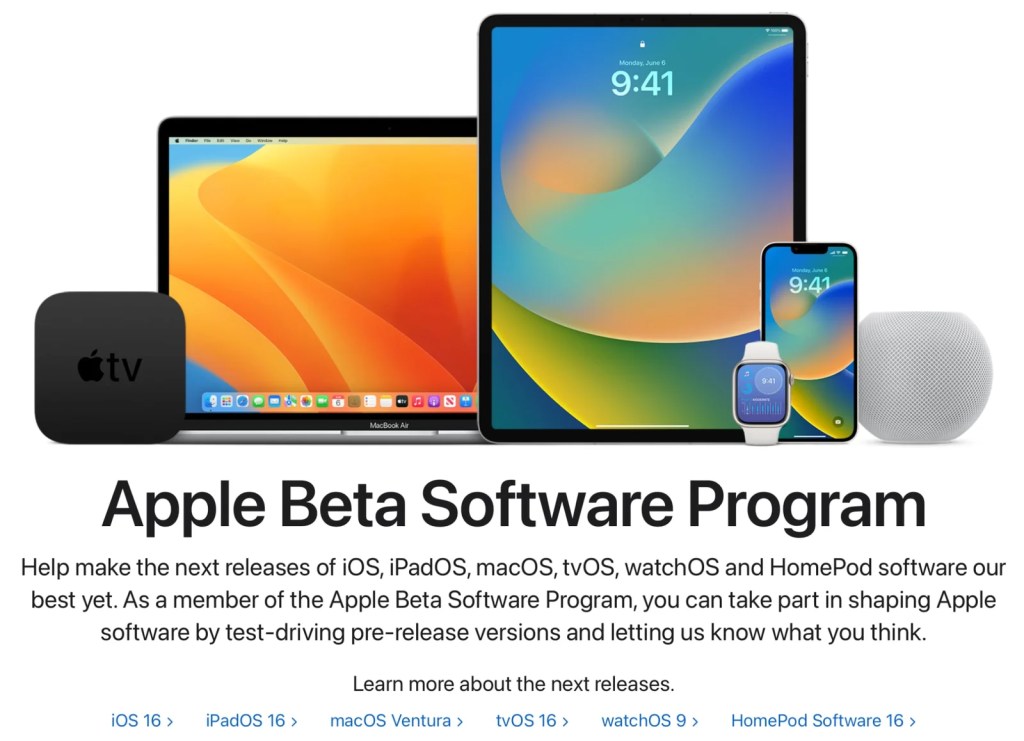
- Join the Apple Beta Software Program
- Go to the Apple Beta Software Program website.
- Sign in with your Apple ID.
- Enroll your device by following the on-screen instructions.
- It’s completely free
- Download the Beta Profile
- After enrolling, download the beta profile from the Apple Beta Software Program website.
- Go to the “Profile” section and tap on “Download Profile.”
- Allow the download to complete.
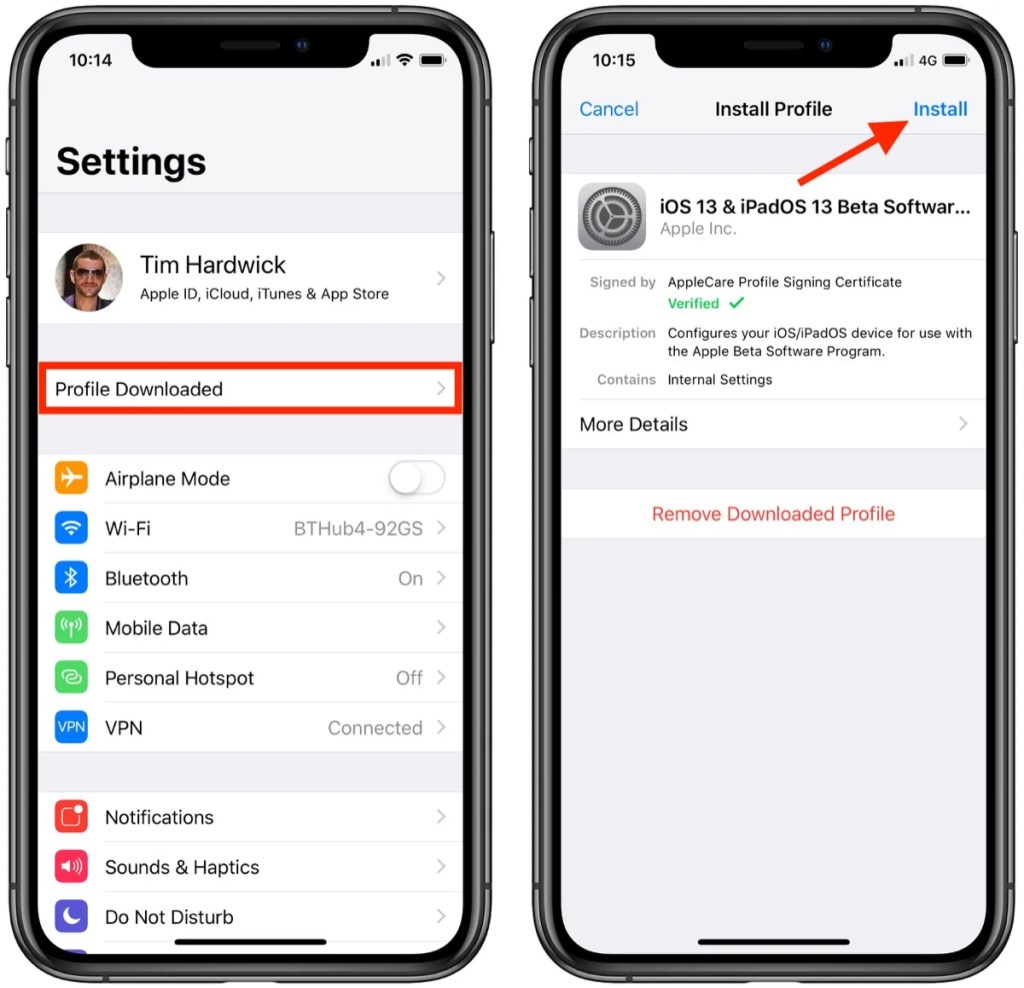
- Install the Beta Profile
- Open the Settings app on your iPhone.
- Tap on “Profile Downloaded” at the top of the screen.
- Follow the prompts to install the beta profile.
- Restart device if required

- Update to iOS 18 Beta
- Once the beta profile is installed, go to Settings > General > Software Update.
- You should see the iOS 18 beta update available for download.
- Tap “Download and Install” to start the installation process.
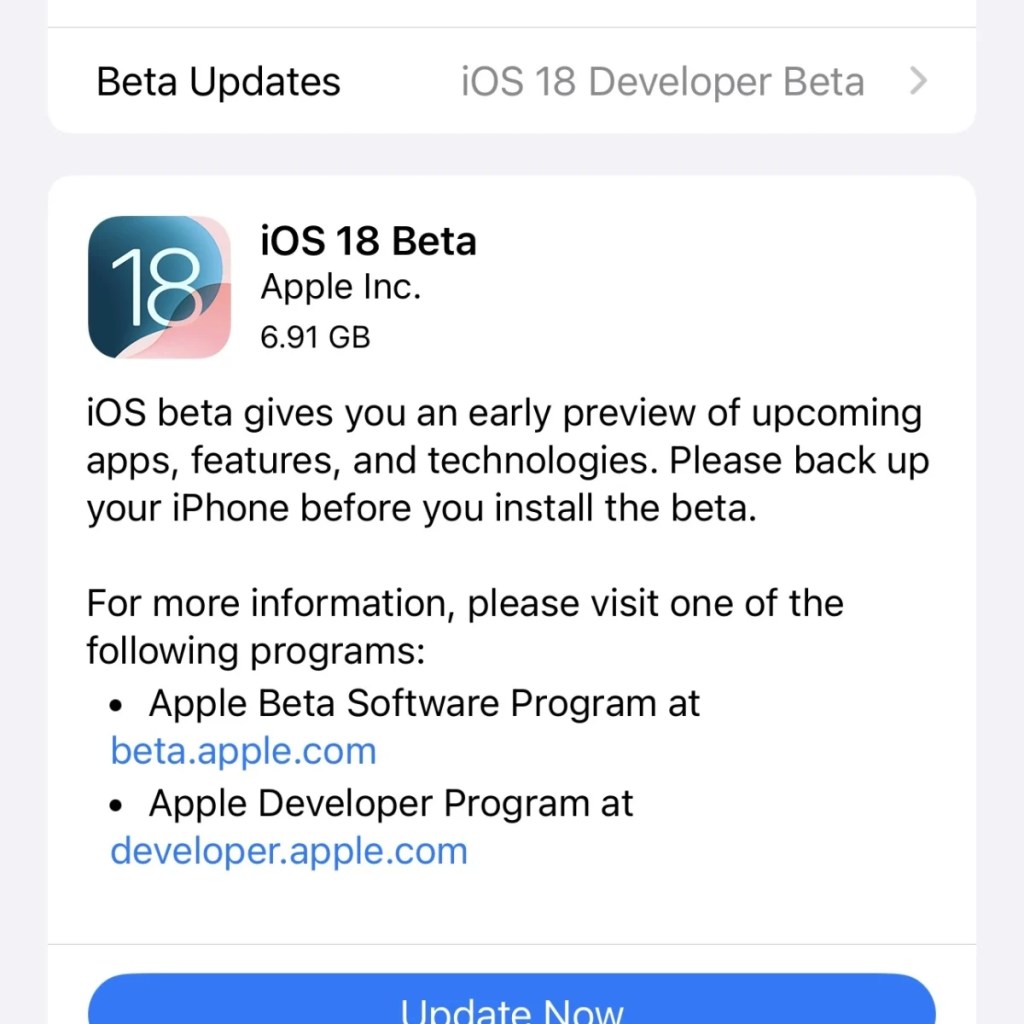
- Restart Your Device
- After the update is downloaded, your iPhone will restart to complete the installation.
- Follow any additional setup instructions if prompted.
- Explore New Features
- Once installed, you can start exploring the new features of iOS 18 beta. Keep in mind that there may be bugs or issues, so report any problems you encounter through the Feedback Assistant app.

Providing Feedback
Apple values feedback from beta testers to improve the final release. Use the Feedback Assistant app to report any bugs or issues you experience with iOS 18 beta. Your feedback helps Apple enhance the software before it’s officially released.
Conclusion
Installing iOS 18 beta is a great way to get an early look at new features and contribute to the development process. By following these steps, you can safely install the beta on your device and enjoy the latest advancements in iOS. Remember to back up your data, be aware of potential issues, and provide feedback to help Apple refine the final version of iOS 18.
Feel free to share this guide with others interested in trying out iOS 18 beta. If you have any questions or need further assistance, don’t hesitate to reach out!