How to Transfer Contacts from Android to iPhone
How to Transfer Contacts from Android to iPhone
Switching phones? Follow these simple steps to move your contacts from Android to iPhone using your Google account.
Step 1: Export Contacts from Android to Google

1. Open the Contacts app on your Android.
2. Tap the three-line menu icon (top-left).
3. Select “Manage contacts” > “Move contacts”.
4. Choose “From my phone” as the source.
5. Select all contacts (or specific ones) and tap “Done”.
6. Pick your Google account as the destination and tap “Move”.
Note: Contacts will sync to Google but stay visible on your Android.
Step 2: Sync Google Contacts to iPhone

1. On your iPhone, open Settings > scroll to “Mail” > tap “Accounts”.
2. Tap “Add Account” > “Google” and sign in with the same Google account.
– Already added? Skip to step 3.
3. Toggle “Contacts” ON > select “Keep on My iPhone” > tap “Save”.
Step 3: Verify Contacts on iPhone
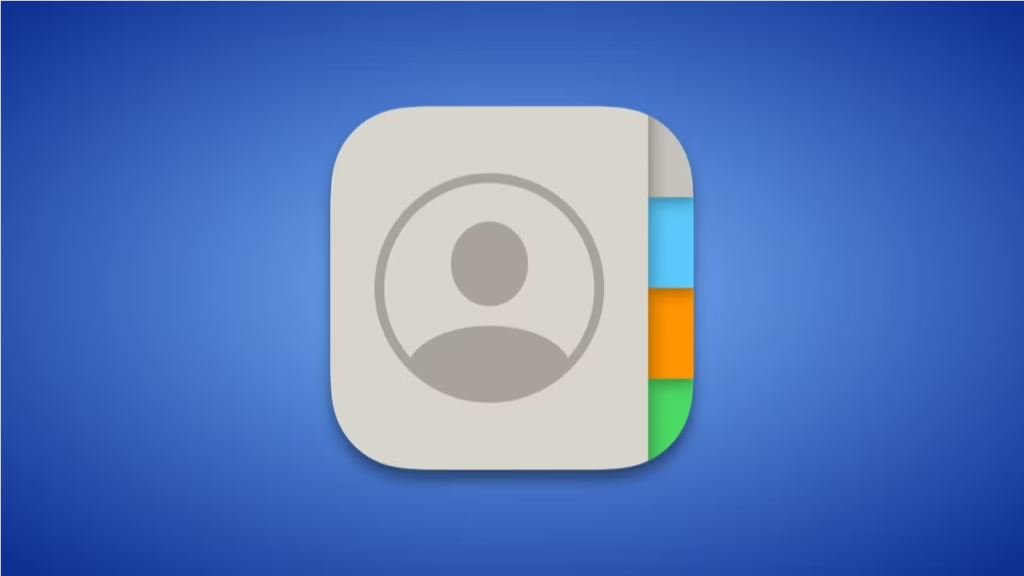
1. Open the Contacts app on iPhone.
2. Tap the back arrow (top-left) and check “All Contacts” to see merged lists.
Pro Tip: If contacts don’t show immediately, go to Settings > [Your Google Account] > Contacts and toggle sync off/on.
Troubleshooting Tips
– Ensure you’re signed into the same Google account on both devices.
– Check Wi-Fi/data connectivity for syncing.
– Restart both devices if contacts don’t appear.
Why This Works
Google acts as a bridge, keeping contacts backed up and synced. Future updates (e.g., new Android contacts) will auto-sync to your iPhone.
—
Tags: #AndroidToiPhone, #TransferContacts, #GoogleSync, #TechTips
SEO Keywords: transfer contacts Android to iPhone, sync Google contacts iPhone, switch to iPhone guide.
—
Enjoyed this guide? Share it or subscribe for more tech
